Sometimes things go wrong and knowing how to hard reboot or reset your Android device can come handy.
To kick things off I think it is best to explain the difference rebooting and resetting. Rebooting is the same as restarting, and close enough to powering off and then turning off your device. The purpose is to close and reopen the operating system.
Resetting, on the other hand, means taking the device back to the state in which it left the factory. Resetting wipes all your personal data. Although the terms may seem similar they are quite different.
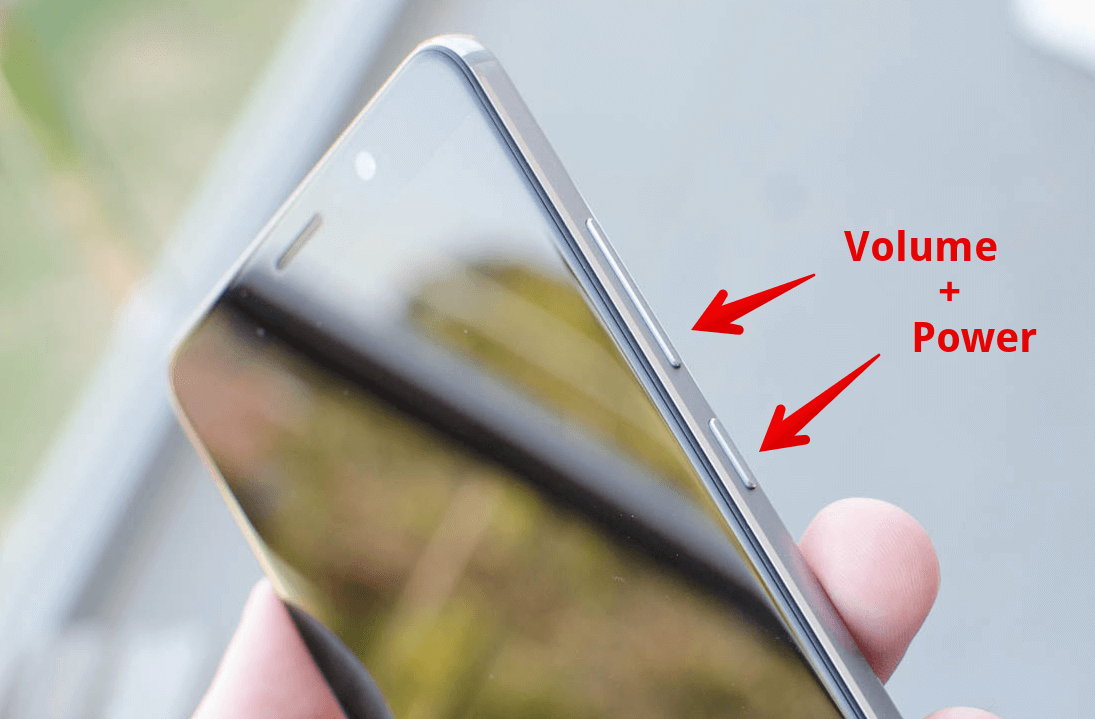
Rebooting or restarting is the way to go if your phone or tablet starts acting funny, or maybe showing a bit of sluggishness. If you experience one of those symptoms all you need to reboot is press the power button and choose restart. This is also known as a "soft" restart.
But what if you device freezes, goes blank, or becomes unresponsive and you can't get to that menu… What do you do then?
You can go for what is known as a "hard" reboot. Depending on your device, this can be achieved by pressing a combination of buttons. In most Android devices, you have to simultaneously press the power and volume down buttons for 5 seconds. This should work for any stock Android device like Google Nexus and Google Pixel, Samsung Galaxy, and LG phones.
Some other devices, like most Motorola phones are slightly different, the procedure is the same but instead of using the volume down button you use the volume up button.
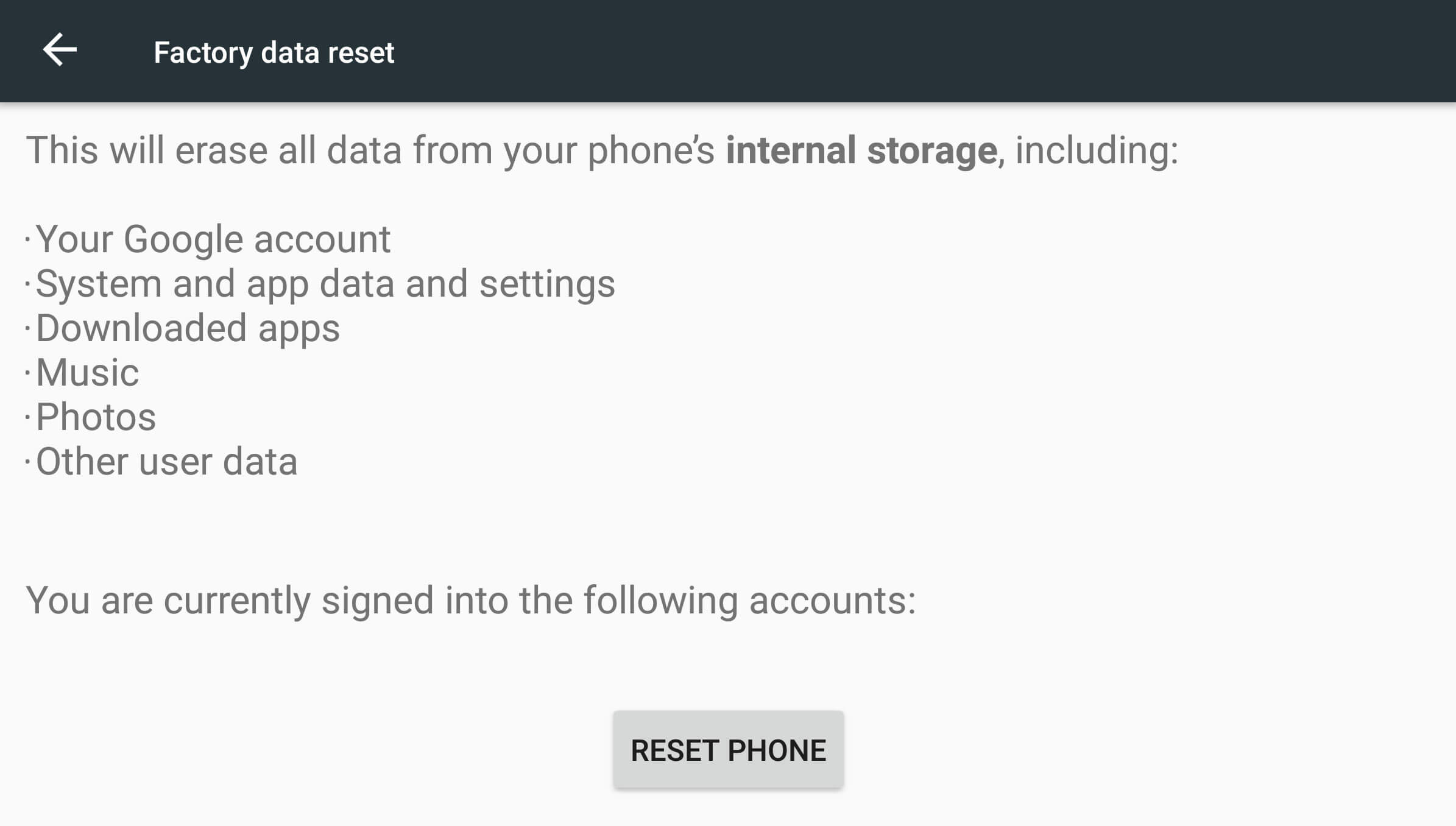
If you need to reset your Android device to its factory state (a common reason is if you're selling and moving to a new phone), there are two ways to perform a reset.
Android offers a built-in soft reset option, readily available from your phone's settings menu. Go to Settings, choose Backup & Reset and the select "Factory Data Reset." You will be prompted to confirm. Once you take the plunge, your phone will be wiped from any personal data and clean boot exactly how it was when it came out of the box. Do note memory cards inserted will be left untouched.

Finally, there is the hard reset. This is somewhat of a last resort. The most common scenario for using this option is a bricked device, something went awfully wrong, and there's no way of getting Android to boot.
To perform a hard reset:
To kick things off I think it is best to explain the difference rebooting and resetting. Rebooting is the same as restarting, and close enough to powering off and then turning off your device. The purpose is to close and reopen the operating system.
Resetting, on the other hand, means taking the device back to the state in which it left the factory. Resetting wipes all your personal data. Although the terms may seem similar they are quite different.
Soft and Hard Reboot
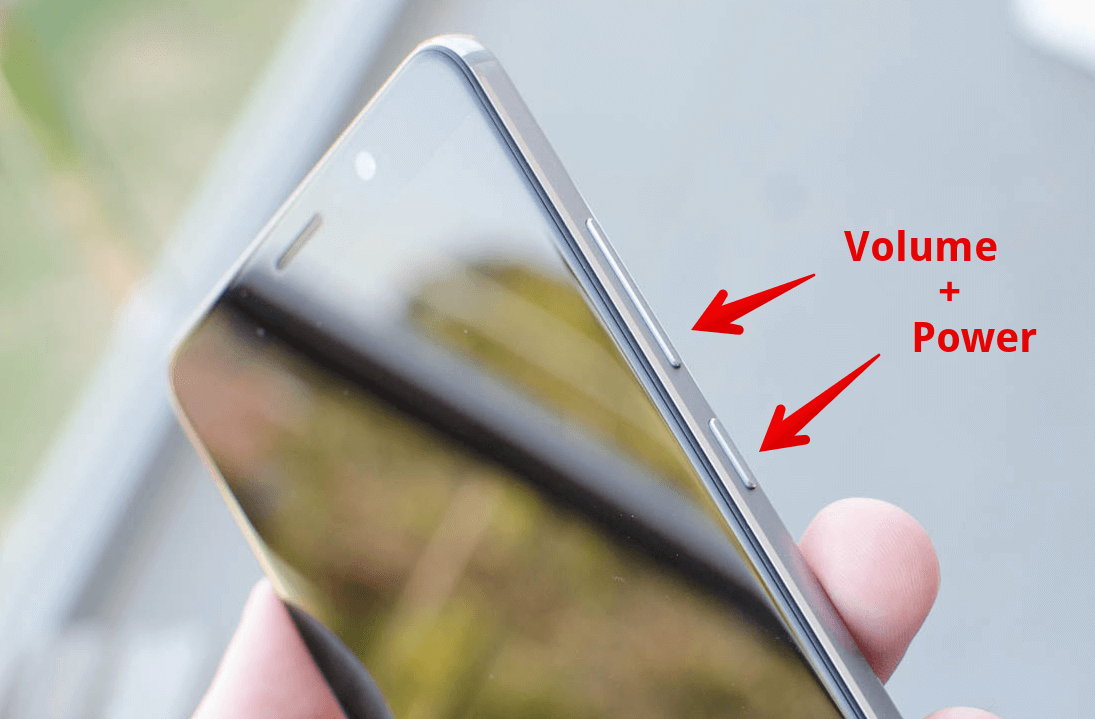
Rebooting or restarting is the way to go if your phone or tablet starts acting funny, or maybe showing a bit of sluggishness. If you experience one of those symptoms all you need to reboot is press the power button and choose restart. This is also known as a "soft" restart.
But what if you device freezes, goes blank, or becomes unresponsive and you can't get to that menu… What do you do then?
You can go for what is known as a "hard" reboot. Depending on your device, this can be achieved by pressing a combination of buttons. In most Android devices, you have to simultaneously press the power and volume down buttons for 5 seconds. This should work for any stock Android device like Google Nexus and Google Pixel, Samsung Galaxy, and LG phones.
Some other devices, like most Motorola phones are slightly different, the procedure is the same but instead of using the volume down button you use the volume up button.
The Factory Reset
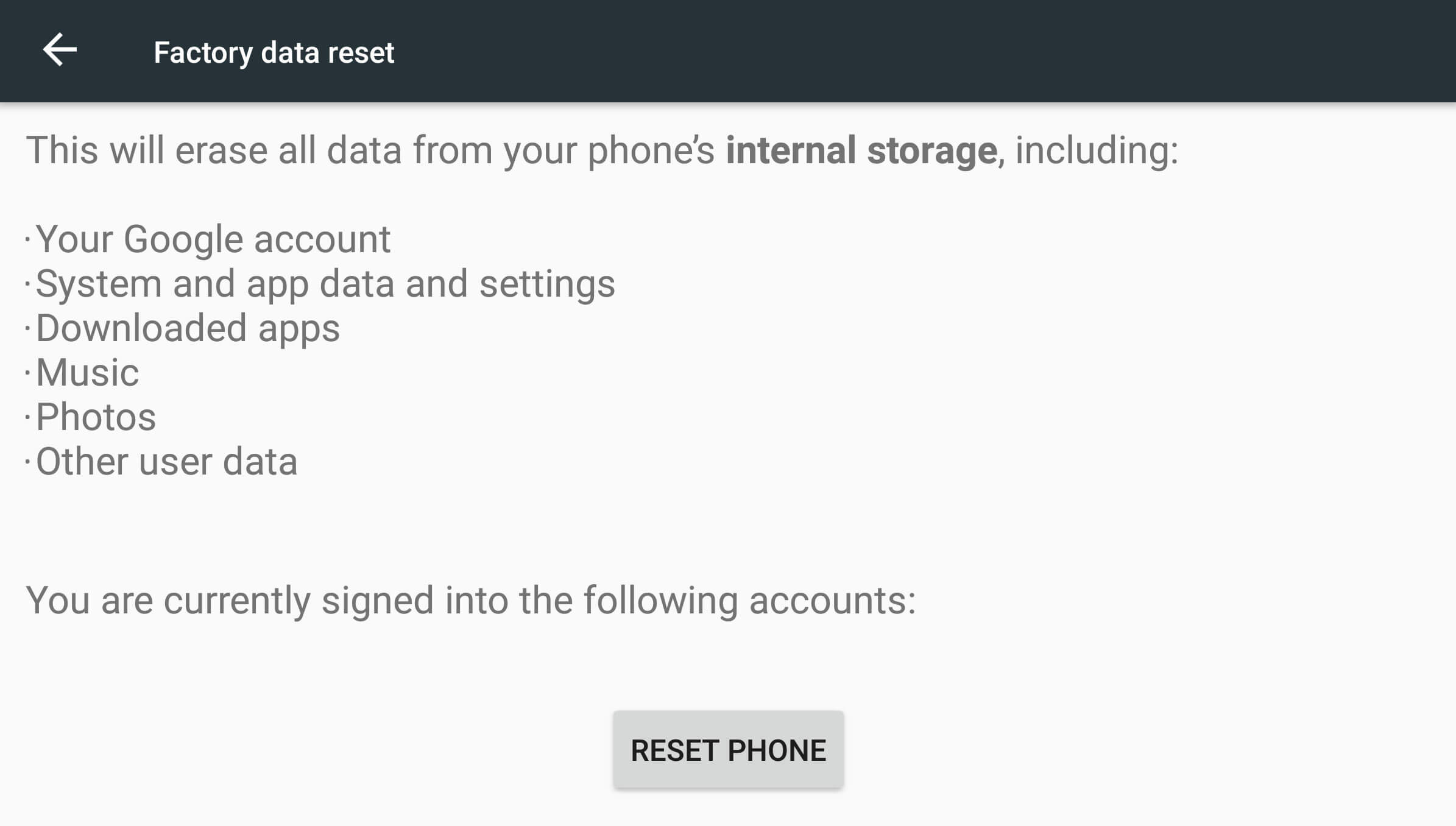
If you need to reset your Android device to its factory state (a common reason is if you're selling and moving to a new phone), there are two ways to perform a reset.
Android offers a built-in soft reset option, readily available from your phone's settings menu. Go to Settings, choose Backup & Reset and the select "Factory Data Reset." You will be prompted to confirm. Once you take the plunge, your phone will be wiped from any personal data and clean boot exactly how it was when it came out of the box. Do note memory cards inserted will be left untouched.

Finally, there is the hard reset. This is somewhat of a last resort. The most common scenario for using this option is a bricked device, something went awfully wrong, and there's no way of getting Android to boot.
To perform a hard reset:
- Turn off your device.
- Hold the power button and the volume down button simultaneously until you get the Android bootloader menu.
- In the bootloader menu you use the volume buttons to toggle through the different options and the power button to enter/select.
- Choose the option "Recovery Mode."
- You should see the words “no command” in a black screen.
- Press and hold the power button. While holding the power button press and release the volume up button.
- You should now see a list menu with the option to Wipe data/Factory reset.
Comments