Digital assistants can be useful for performing a variety of tasks
hands free, especially while in the car or while you have your hands
full. While still far from perfect, there are numerous ways that using
voice commands can help you make full use of your phone or tablet.
Making use of standard commands that can otherwise be performed with regular touch input may seem like an inconvenience for some, but there are some hidden tricks buried within Siri for you to discover that are not accessible from any other apps.

The list above presents you with most practical applications for Siri. Here's a more thorough list of things Siri manages to do well most of the time:
To begin, a massive collection of commands were fed into Siri and some of the better responses have been picked to share here. Not many of the questions and demands made of Siri here are useful, but some do provide entertainment and thus are worthy of a mention. Starting off the day, I asked Siri what I should make for breakfast, lunch, and dinner. Someone at Apple enjoys a good pun as well as some light hearted bathroom humor.
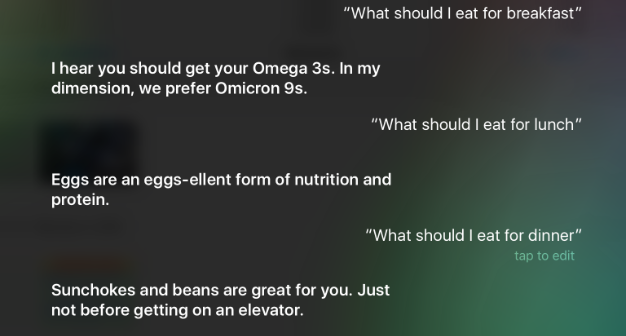 For those hoping for Siri to act as a personal chef, she is not able
to actually make any food for you (obviously). Siri has a pretty good
excuse though, you did not give her any ingredients to work with after
all.
For those hoping for Siri to act as a personal chef, she is not able
to actually make any food for you (obviously). Siri has a pretty good
excuse though, you did not give her any ingredients to work with after
all.

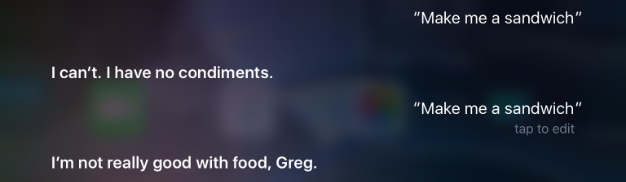 On my way to work, I decided that I wanted to listen to some music,
so I made a request for Siri to play some music. I did not want to use
my LTE data, so I opted not to stream Spotify or Pandora. Instead, I
asked Siri to give me a beat. Siri is willing to beatbox and provide a
beat, but will not easily comply with a request to sing. After a few
attempts, I was able to get Siri to give a response that made sense
simply by commanding “Sing”.
On my way to work, I decided that I wanted to listen to some music,
so I made a request for Siri to play some music. I did not want to use
my LTE data, so I opted not to stream Spotify or Pandora. Instead, I
asked Siri to give me a beat. Siri is willing to beatbox and provide a
beat, but will not easily comply with a request to sing. After a few
attempts, I was able to get Siri to give a response that made sense
simply by commanding “Sing”.
 After throwing a barrage of questions at Siri and getting some rather
disappointing results compared to other digital assistants, I decided
to address Siri as if it were some of the other choices available.
After throwing a barrage of questions at Siri and getting some rather
disappointing results compared to other digital assistants, I decided
to address Siri as if it were some of the other choices available.
The first two tries receiving underwhelming responses, but the third
response achieved a success. Through a promotion for LEGO, Siri will
respond to you as if you are Lego Batman if you say “Hey computer” or
“Hey ‘puter”.
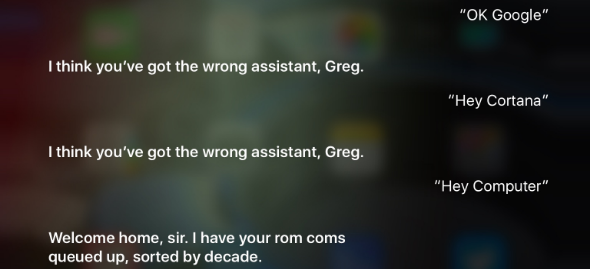
Looking for further ideas of what to throw at Siri to return interesting results, I turned to current events. Siri will happily tell you about what is trending on Twitter or return a query for news. While these are useful queries to make, why not ask Siri about very local events?
There was an airshow last weekend so I asked Siri “What flights are above me?” and was happily provided a nice table of all of the commercial airline flights near me.
 Asking about airlines returned flight data courtesy of WolframAlpha,
which is a very interesting and powerful platform for finding answers to
computational questions.
Asking about airlines returned flight data courtesy of WolframAlpha,
which is a very interesting and powerful platform for finding answers to
computational questions.
Testing the limits of Siri and WolframAlpha’s integration into Siri, I queried a basic integral and was met with success. If you know how to properly ask, Siri can fully utilize WolframAlpha’s computational search engine to provide answers to very complex math and science questions.
 Math and science results might be interesting to highly technical
people, but probably seems like a whole bunch of nonsense to those more
apt for reading and language.
Math and science results might be interesting to highly technical
people, but probably seems like a whole bunch of nonsense to those more
apt for reading and language.
Siri is also good for storytelling. Just ask Siri to tell you a
bedtime story and you can get slightly varying results depending on how
exactly you word your request.
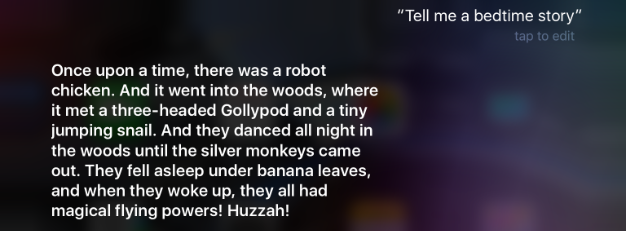
Maybe you wanted to hear something a little scarier. Siri will not disappoint on this inquiry. A hint of advice will be thrown your way to encourage you to back up your devices. Remember to always keep backups because you never know when your phone may be misplaced or have an unfortunate accident.
 Purely for entertainment, you can ask Siri dozens of hypothetical
questions and receive a kind refusal for most of them. However, it seems
that Siri can be fooled with some colloquial expressions. According to
Siri, pigs will fly on the “twelfth of never”, which apparently is not
all that far away.
Purely for entertainment, you can ask Siri dozens of hypothetical
questions and receive a kind refusal for most of them. However, it seems
that Siri can be fooled with some colloquial expressions. According to
Siri, pigs will fly on the “twelfth of never”, which apparently is not
all that far away.
 Undoubtedly kinks are still being worked out on all digital voice
platforms, and while Siri is widely considered to be lagging behind both
Amazon's Alexa and Google's Assistant for general queries and usage,
it's clear that its development has gone deep into making it useful for
working with native Apple apps on iOS. Greater integration with third
party apps is slowly coming to iOS as more developers gain access to the
platform leaving plenty of new Siri commands to be discovered in the
future.
Undoubtedly kinks are still being worked out on all digital voice
platforms, and while Siri is widely considered to be lagging behind both
Amazon's Alexa and Google's Assistant for general queries and usage,
it's clear that its development has gone deep into making it useful for
working with native Apple apps on iOS. Greater integration with third
party apps is slowly coming to iOS as more developers gain access to the
platform leaving plenty of new Siri commands to be discovered in the
future.
If you are looking to replicate the responses found here, you may need to ask several times since Siri will return different results for the same query.
Making use of standard commands that can otherwise be performed with regular touch input may seem like an inconvenience for some, but there are some hidden tricks buried within Siri for you to discover that are not accessible from any other apps.

The list above presents you with most practical applications for Siri. Here's a more thorough list of things Siri manages to do well most of the time:
- Making a call / Facetime
- Texting or sending an email to someone
- Setting a timer or alarms
- Making conversions
- Checking the weather
- Turning on/off features like Wi-Fi, Bluetooth, setting Airplane Mode
- Managing your reminders, calendar and appointments
- Asking for synonyms or word definitions
- Navigation: ask directions to a certain place or ask about the traffic (uses Maps)
- Managing volume and screen brightness
- Basic music controls (play, stop, forward)
- Ask about a sport or sports team update
- Ask about movie showtimes or synopsis
To begin, a massive collection of commands were fed into Siri and some of the better responses have been picked to share here. Not many of the questions and demands made of Siri here are useful, but some do provide entertainment and thus are worthy of a mention. Starting off the day, I asked Siri what I should make for breakfast, lunch, and dinner. Someone at Apple enjoys a good pun as well as some light hearted bathroom humor.
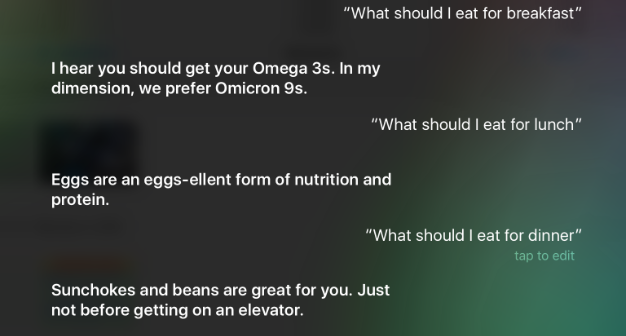

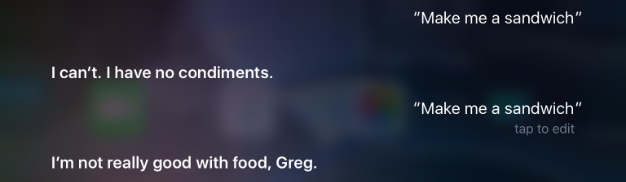

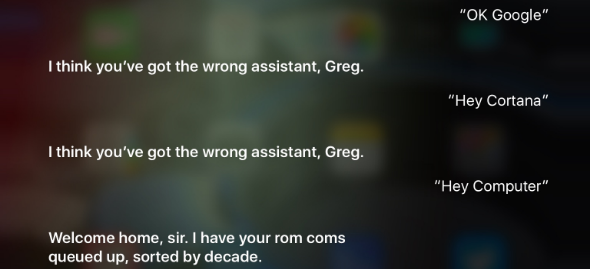
Looking for further ideas of what to throw at Siri to return interesting results, I turned to current events. Siri will happily tell you about what is trending on Twitter or return a query for news. While these are useful queries to make, why not ask Siri about very local events?
There was an airshow last weekend so I asked Siri “What flights are above me?” and was happily provided a nice table of all of the commercial airline flights near me.

Testing the limits of Siri and WolframAlpha’s integration into Siri, I queried a basic integral and was met with success. If you know how to properly ask, Siri can fully utilize WolframAlpha’s computational search engine to provide answers to very complex math and science questions.

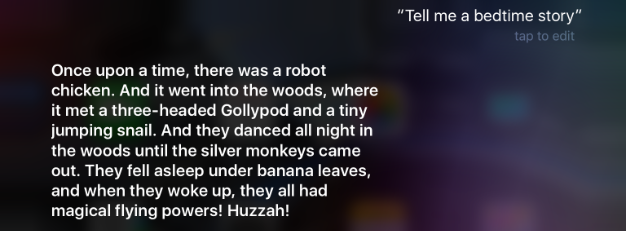
Maybe you wanted to hear something a little scarier. Siri will not disappoint on this inquiry. A hint of advice will be thrown your way to encourage you to back up your devices. Remember to always keep backups because you never know when your phone may be misplaced or have an unfortunate accident.


If you are looking to replicate the responses found here, you may need to ask several times since Siri will return different results for the same query.
Comments