Many people think you need to go through the
daunting process of rooting your Android device to get the most out of
it. While rooting does open up a world of new possibilities, there are
plenty of cool Android hacks that don't actually require it. Here are
five of our favorite hacks you can do on your Android device without
rooting it.
Lock your phone, remotely
There's nothing worse than losing your phone, apart from losing your phone and knowing that someone might have access to your data. But you know what's great? Feeling like James Bond as your remotely stop someone poking their noses into that data.By using the Android Device Manager, you can take back control of your device if you ever lose it. You can even delete all of its data, if you wish to go that far.
Enable the Lock the screen setting to stop people accessing your data. / © ANDROIDPIT
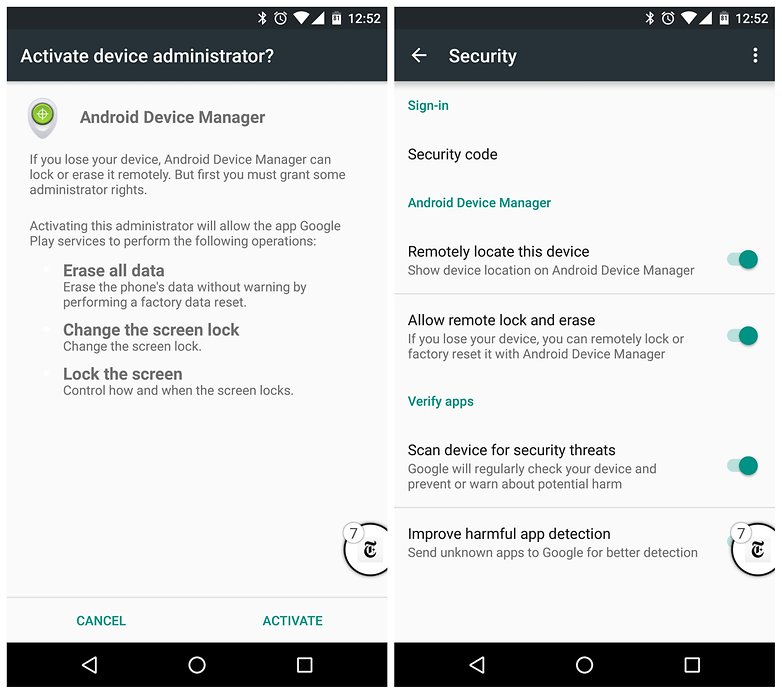

Bypass your security (in a secure area)
Setting up a trusted location means that your device won't require a security code when you use it in that place. Although there is a risk in doing this in public places – because you are making it easier to get into your phone – it’s a cool hack to use at home.The way it works varies according to your device, but it involves going to your security settings and setting up a secure unlock method, such as a PIN code (if you haven't already).
Once this has been done, go to Smart Lock, enter your pin number and then hit Trusted places. Add a trusted location and you will no longer need to enter a PIN code to unlock your phone while you're in that place.
Go to your Smart Lock settings and set up a trusted location to bypass your security. / © ANDROIDPIT
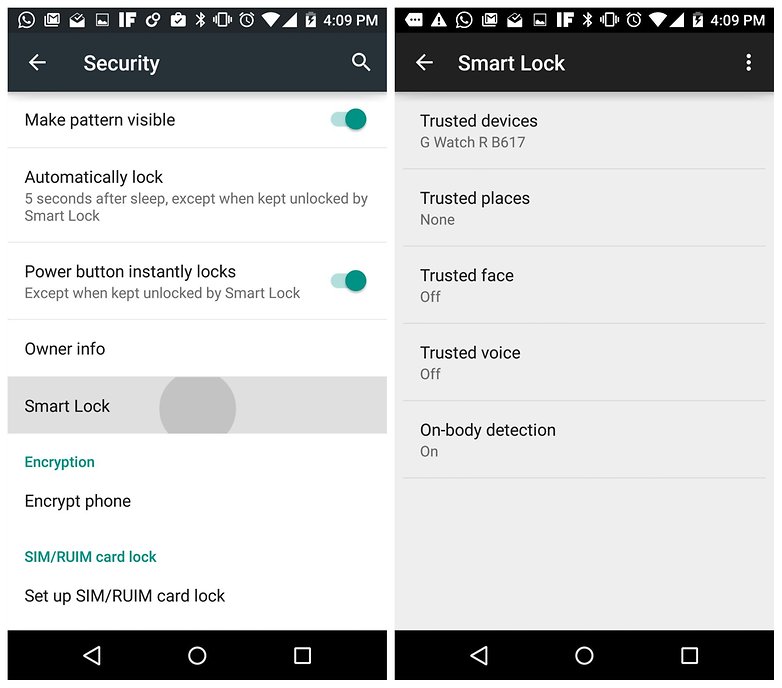
Record voice calls
Do you fantasize about working for the NSA or MI-5 and being tasked with recording phone conversations without the other person knowing? If so, shame on you, but if you do want to record conversations for any reason, you may as well do it properly by using the right app. Many Android call recorder apps require you to root your phone, but there are several that don't.
It's not fair to consumers that rooting the phone can void its warranty
What do you think?
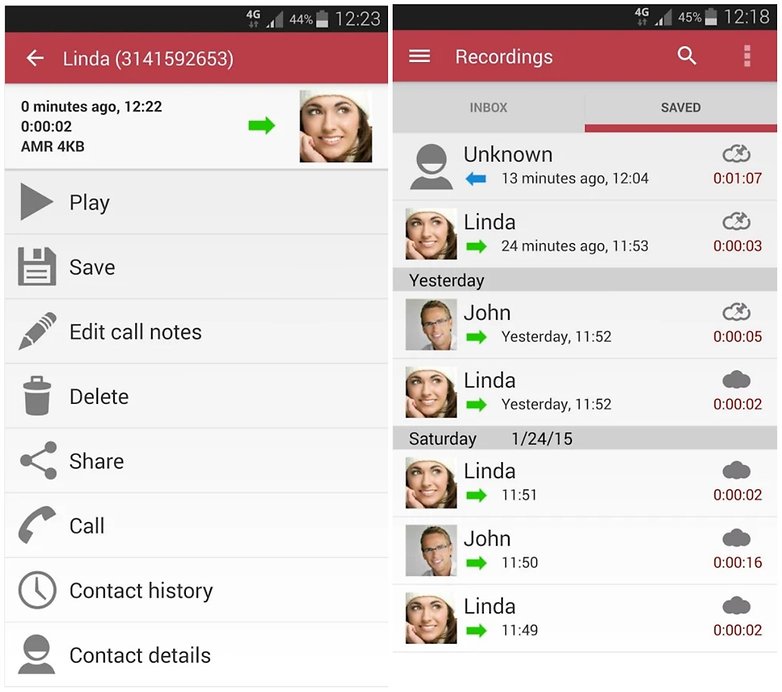
Automatic Call Recorder

Install Linux on your Android device
Throwing a full working desktop operating system, such as the Linux distribution Debian, onto your Android phone may sound as though it would require a high level of hacking skill, but it's actually very simple. There's a Debian app, Debian noroot, in the Play Store, which you can download for free, then open from your Android home screen like any other app.Once you've opened it, you can download and install programs games for Debian just like you would any other version of Linux. Click below for our guide on how to install and set up Linux for you Android device.
You don't need to root your Android device to run Linux on it. / © ANDROIDPIT
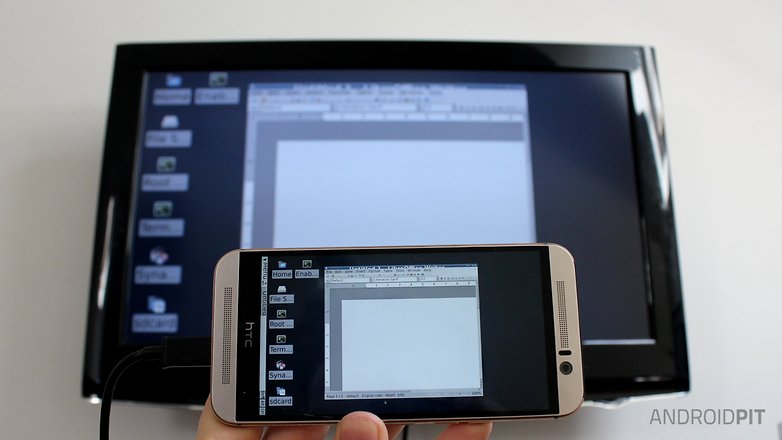

Use LED flash as a heart-rate monitor
OK, so no amount of rooting would give you a heart-rate monitor if your device didn't already have one built in, but this still feels like a great little hack. The technology behind heart-rate monitors on Android devices is effectively just a light that tracks color changes under your skin to monitor the amount of blood passing through.With the right software, your LED flash can do this job too. One app that we think does the job pretty well is Instant Heart Rate.Monitor your heart rate without a dedicated heart-rate sensor. / © AndroidPIT.
Find out more at the link below.
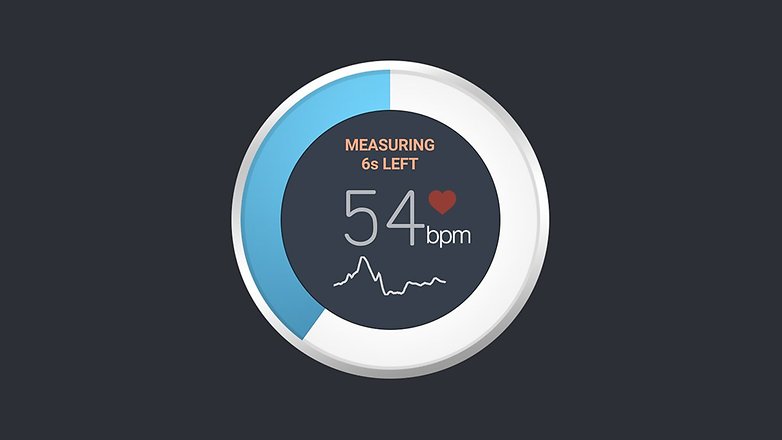
Instant Heart Rate

Turn your navigation buttons into app shortcuts
Using the old but ever-useful app Home2 Shortcut, you can assign various shortcuts to your navigation buttons, letting you access your favorite apps instantly from any screen. For example, I've assigned File Manager (which is extremely useful, but not too sexy on my homescreen) to a double-tap of the home button, while I can open my camera from any screen by tapping the home button then the back-navigation keys.Click below for our guide on how to use this app to instantly launch your phone camera – or any app you like, for that matter.
This ancient-looking app is still great for turning your navigation keys into shortcuts. / © ANDROIDPIT.
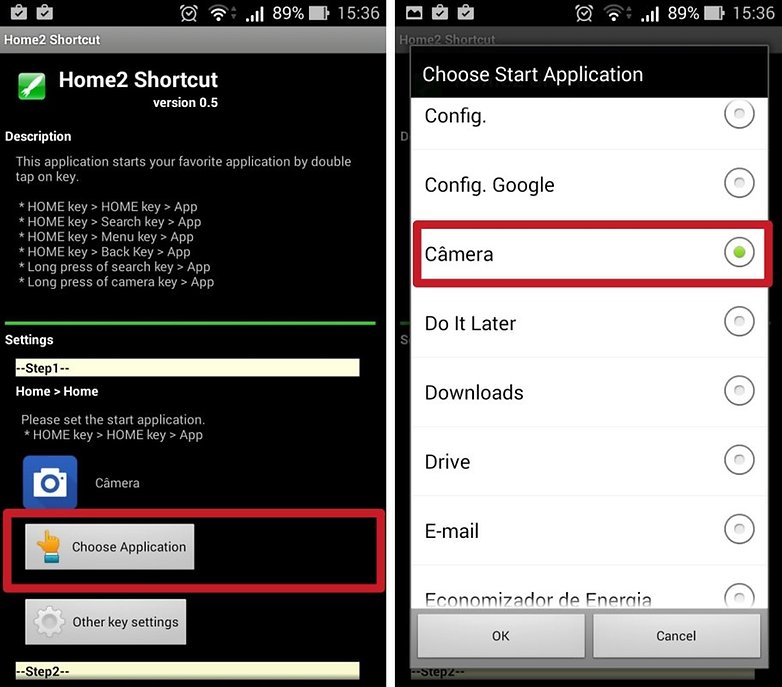

Bonus tip: Completely change how your phone looks and acts
This isn't exactly a hack, but you can install a custom launcher to alter almost every aspect of your device, without requiring root permissions. You will still have access to the same apps and features, but the way in which you access them could be entirely different.From fancy 3D effects to inventive themes and icons, the right launcher will make you fall in love with your smartphone all over again. Check out our list of best Android launchers for more. No, this is not a wallpaper. This is your new homescreen. / © ANDROIDPIT


Do you have any favorite Android hacks that you can do without rooting? Let us know what they are!
Comments